- Slow response,
- Shows errors, freezes,
- Virus infection,
- Frequent failures, errors from system and apps,
- Stuck in boot screen,
- Random reboots or restart problem after firmware update,
- If you forget your lock screen pin, pattern or password
Before Sony Xperia Z1 factory reset process be sure that your mobile phone has at least %50 battery, otherwise your mobile phone may take serious damages.
First Method: Factory Data Reset Your Sony Xperia Z1 From The Settings Menu
The easiest way to factory reset your Sony Xperia Z1 is through the settings menu. If you can access the phone content, you can do formatting and factory reset process using your devices factory data reset menu. You can complete Sony Xperia Z1 formatting and reset process by following the below steps.- Be sure that your phone has at least %50 battery.
- Backup your data with using Backup and Restore option.
- Open the Settings menu.
- Tap the Backup and Reset menu, after selecting suitable options at that menu, tap the Factory Data Reset under the Personal Data section.
- Read the informations on the screen and tap Reset Device.
- Confirm it using screen lock pin, pattern, or password.
- If you want to delete portable storage data, tap the Delete All.
- Your device will restart and Sony Xperia Z1 factory reset process will be completed.
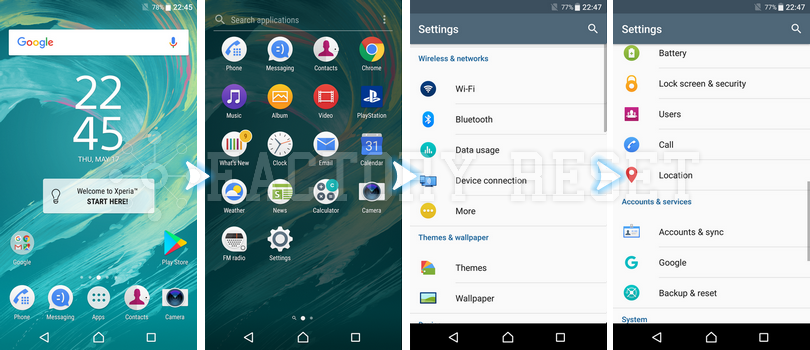
 Once the factory reset process is complete, your device will automatically restart and first opening can be a bit longer than usual. When you arrive Welcome screen, you can pass to setup process by logging in your Google account and you can do Restore Data process.
Once the factory reset process is complete, your device will automatically restart and first opening can be a bit longer than usual. When you arrive Welcome screen, you can pass to setup process by logging in your Google account and you can do Restore Data process.
Second Method: Factory Data Reset Your Sony Xperia Z1 Using Sony Xperia Companion
If you cant reach settings menu on your Sony Xperia Z1 phone, you can do Sony Xperia Z1 factory reset process with using recovery mode. Usually, recovery mode is usable when you cant reach your phone content, forget pattern lock or screen lock, the phone freezes at beginning logo or restarts itself constantly. Updating to the latest software will make your device run faster and smoother, and it’s also the quickest and easiest way to solve any potential performance issues. Install Xperia™ Companion on your computer and use it to browse, back up and transfer content. You can also use it to update and repair your Xperia™ software.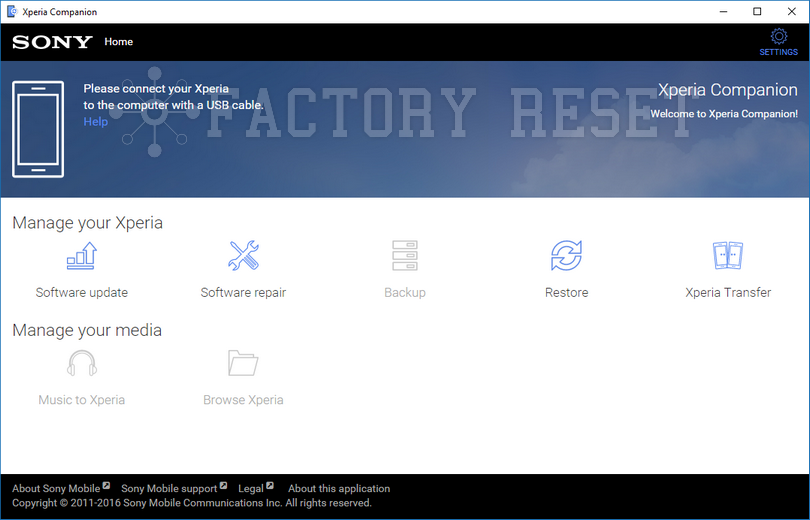
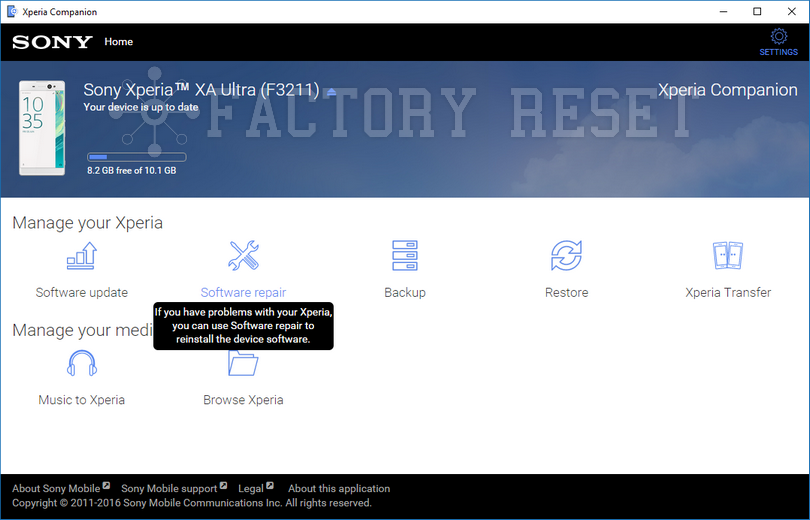
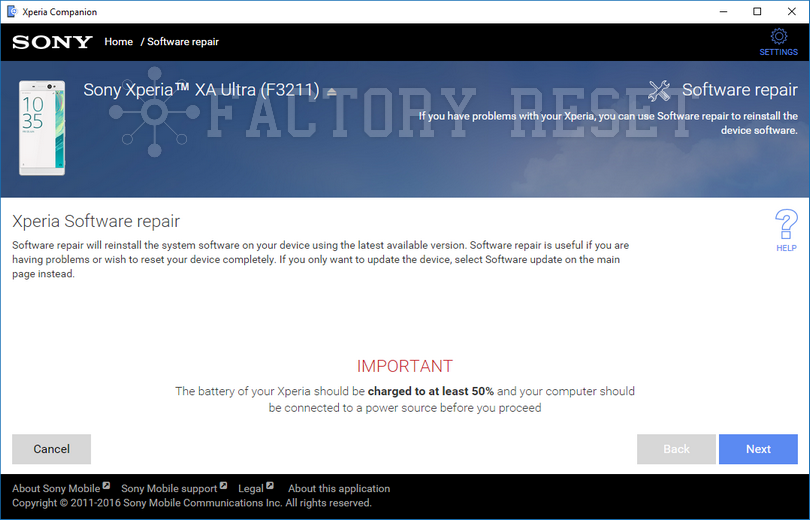
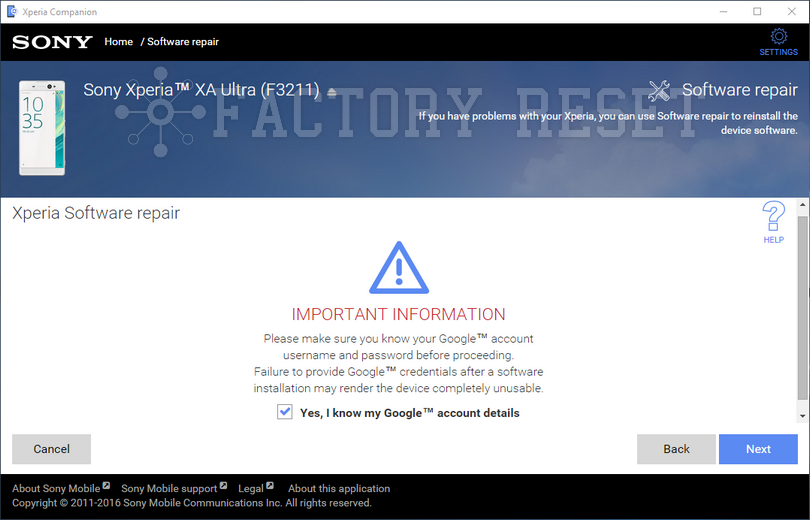
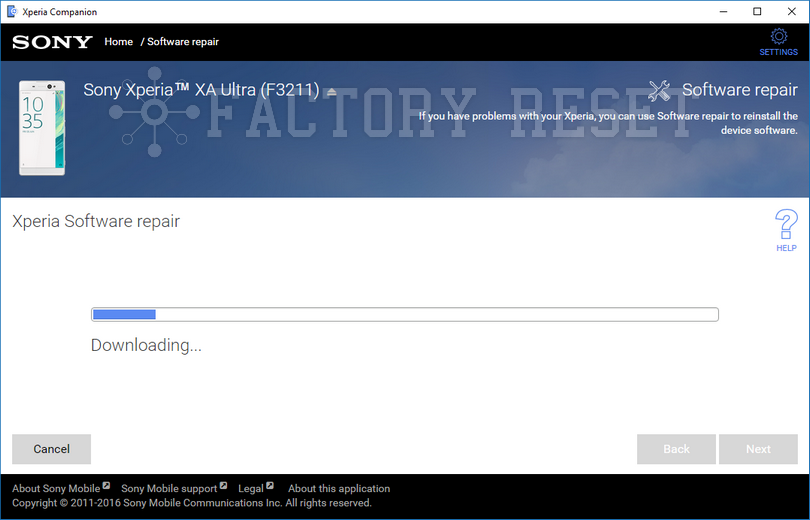
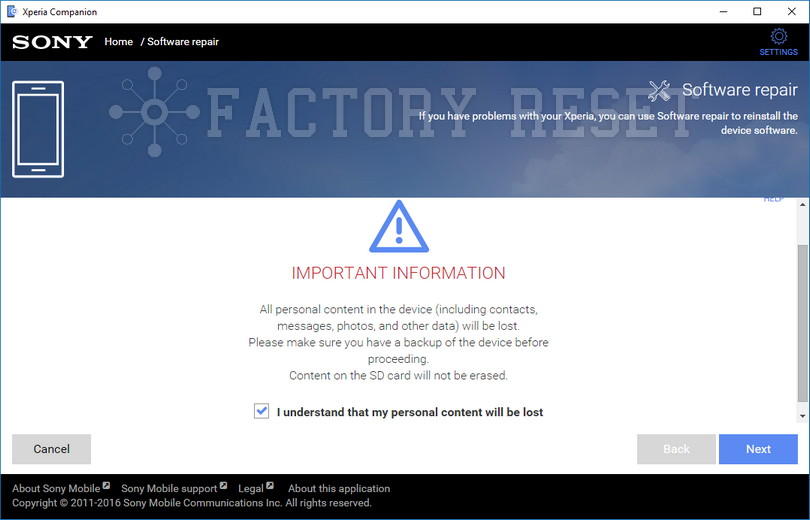
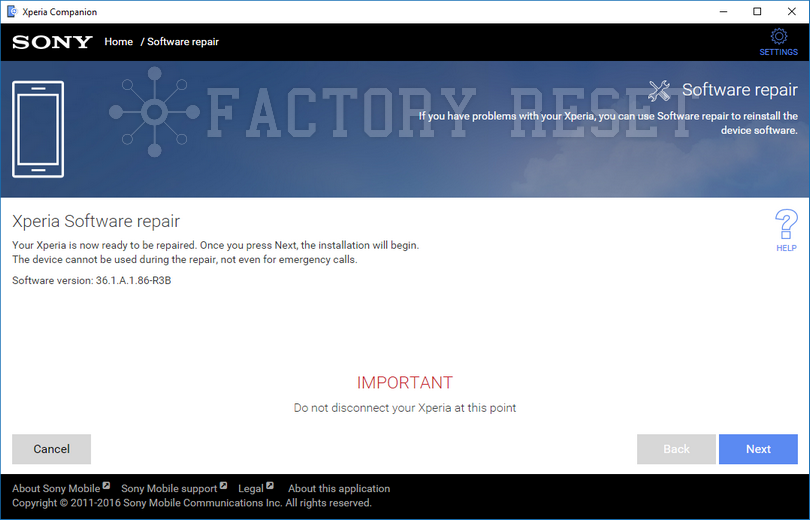
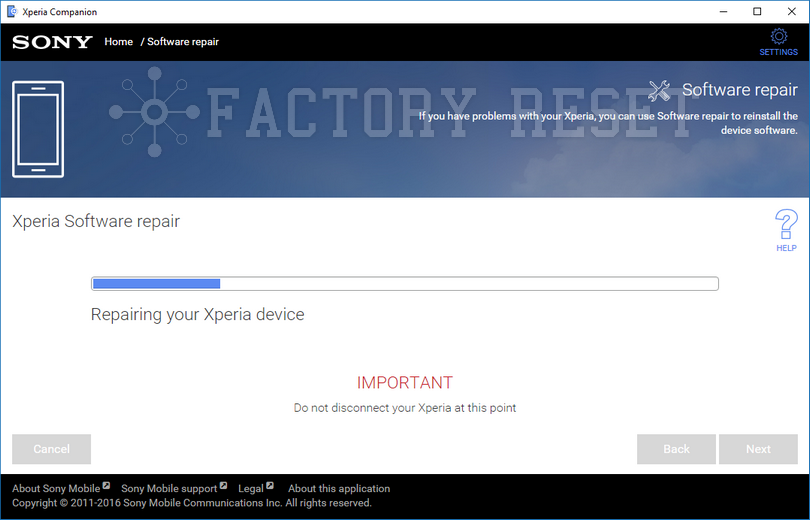
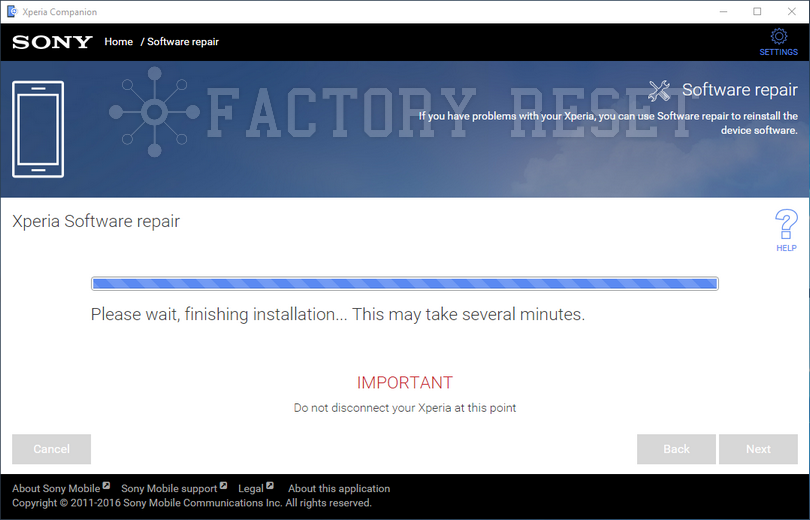
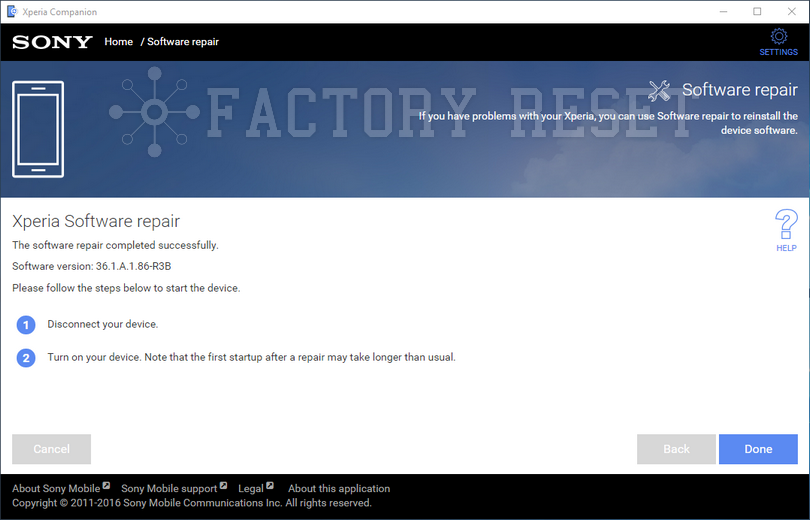 Once the factory reset process is complete, your device will automatically restart and first opening can be a bit longer than usual. When you arrive Welcome screen, you can pass to setup process by logging in your Google account and you can do Restore Data process.
Once the factory reset process is complete, your device will automatically restart and first opening can be a bit longer than usual. When you arrive Welcome screen, you can pass to setup process by logging in your Google account and you can do Restore Data process.