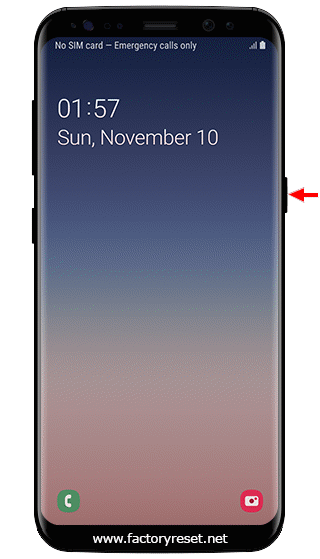Samsung Galaxy S6 Download Mode
About 2 minutes
How to enter download mode on Samsung Galaxy S6? Download mode, also known as odin mode or fastboot mode, offers many useful options for modify your device.
your device
min 50% charged battery
two hands
How to enter download mode on Samsung Galaxy S6? Download mode, also known as odin mode or fastboot mode, offers many useful options like unlock bootloader, flashing firmware (Stock ROMs), installing OTA updates, flashing custom Recoveries such as CWM and TWRP, overclocking Android phones, and much more.
Factory reset, also known as hard reset, is the restoration of a device to its original manufacturer settings. This action deletes all the settings, applications and personal data from your device.
How to enter Samsung Galaxy S6 download mode screen ?
This article contains:
Although using Recovery Mode does not require much knowledge and experience, your device may be permanently damaged when process goes wrong.
Samsung Galaxy S6
How To Enter Download Mode On Samsung Galaxy S6
Samsung Galaxy S6
You can enter the Samsung Galaxy S6 download mode screen for offers many useful options, following the instructions below:
Step 1
- Turn off your smartphone.
https://www.factoryreset.net/images/turn-off-your-smartphone.png
Step 2
- Press and hold Volume Down + Power buttons simultaneously till the options menu appears.
https://www.factoryreset.net/images/volume-down-power-button-download-mode.png
Step 3
- Press Volume Up button to enter the Download Mode screen.
https://www.factoryreset.net/images/download-mode-screen.png
Step 4
- You can use the Volume Down button to exit the Download Mode screen and restart the device.
https://www.factoryreset.net/images/download-mode-options.png
If your Samsung Galaxy S6 powers on, but won't load the operating system or only boots to the brands logo, this is a symptom of corrupted software. You'll need to perform a hard reset to have the operating system reinstalled to get your device working again.
Samsung Galaxy S6
To exit the Samsung Galaxy S6 download mode screen, you can restart your device by using the Volume Down key or Soft Reset method.