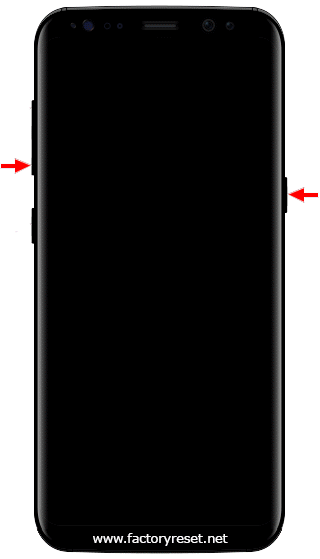How to soft reset on your Samsung Galaxy J4? If your Samsung Galaxy J4 is frozen or unresponsive you can perform a soft reset for restart your device. This is a safe and quick way to reboot your device without losing or erasing any data.
If your Samsung Galaxy J4 smartphone has problems like:
- Running slowly,
- Unexpected stucks,
- Blank or frozen screen,
- Apps crashing or freezing,
- Frequent failures from system and apps,
Apart from all these problems if you just want to restart your smartphone in a correct way, you can choose Samsung Galaxy J4 soft reset.
Samsung Galaxy J4
This article contains:
Samsung Galaxy J4 soft reset, also known as soft reboot, is the rebooting or restarting of a device like a computer, smartphone or tablet. It closes all applications and clears any data in random access memory. Soft resetting is usually performed to repair malfunctioning applications.
Samsung Galaxy J4
Ensure your Samsung Galaxy J4 has a sufficient amount of battery power, if you try to reboot your phone with a critical amount of charge it may not turn on after the reboot.
System updates can bring improvements that could fix your issue. To check if there is a software update available on your smartphone launch your Settings > Software update > Download and install > Update Now
Samsung Galaxy J4
Restart A Frozen Or Unresponsive Samsung Galaxy J4
Follow these steps to perform a soft reset on your Samsung Galaxy J4 and reboot your unresponsive device without any problems.
Step 1
- If you are able to remove the device battery, remove it. Then, wait a few seconds, insert the battery and turn the device on.
https://www.factoryreset.net/images/restart-device-logo.png
Step 2
- If you are not able to remove the device battery, hold down the Volume Down + Power buttons simultaneously for 7 seconds. Leave the buttons when phone vibrates.
https://www.factoryreset.net/images/hold-volume-down-power-buttons.png
Step 3
- Your device will restart and display the brands logo.
https://www.factoryreset.net/images/restart-device-logo.png
Samsung Galaxy J4 is powers on, but won't load the operating system or only boots to the brands logo, this is a symptom of corrupted software. You'll need to perform a hard reset to have the operating system reinstalled to get your device working again.
After the Samsung Galaxy J4 soft reset process, your smartphone will restart automatically. You can continue using your device without losing any data except for the last changes.